Getting Started with Digital Assessment

Manage My Digital Subscription (Admins Only)
Teachers, Classrooms, and Children will need to be added before teachers can create assessments.
1. Subscriptions
Manage the number of subscriptions for your account. Each teacher will need a subscription to access lesson plans and create observations.
|
|
|
2. Teachers
Add each teacher's information and select lesson plans to give them access. They will receive an email to log into their account. As an admin, you can also monitor teacher's activity such as their calendars, activities, and observations.
|
|
|
3. Classrooms
Add classrooms and assign a teacher to each room.
|
|
|
4. Children
Add children and assign each child to the appropriate classroom. Teachers can also add children to their own classroom.
|
|

Assessing Activities
1. Select Activities to Assess
Go to your Digital Lesson Plans. Activities suggested for assessment are listed in blue text on your calendar. Select the activity you want to assess, then click the blue 'Assess' button to get started.
|
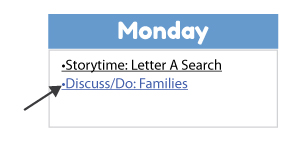
|
2. Record Your Observations
Select the indicators that you are writing the observation for. Fill out your observation for each child, select their proficiency level, and attach a photo or video if necessary.
|
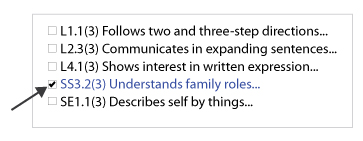
|
|
3. Build Reports
Create a Child Progress Report to track progress and share with parents.
|
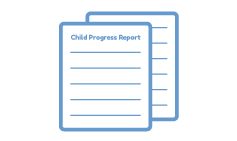
|